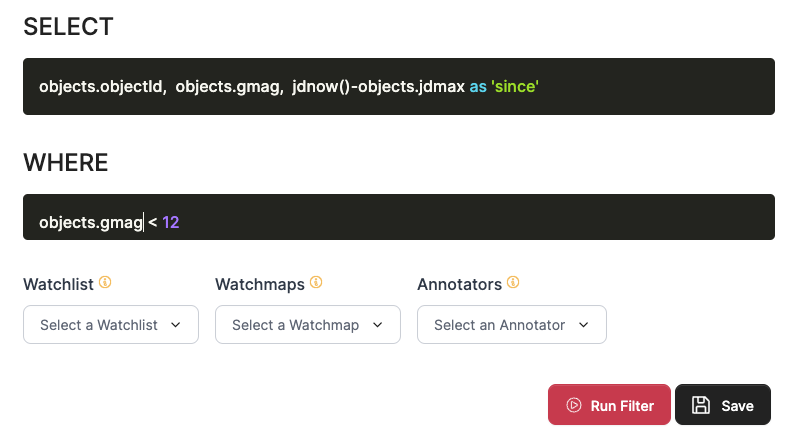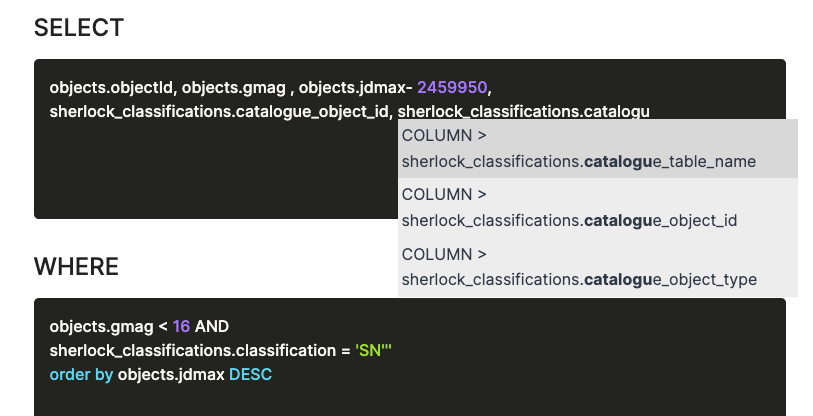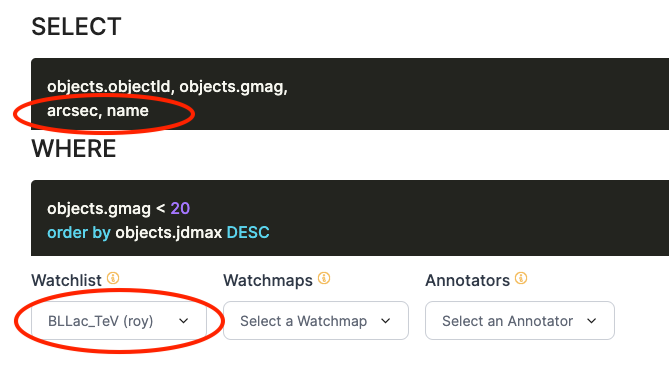Make a Lasair Filter ∞
Lasair is built around “filters” of the alert stream. Users create a filter with SQL clauses, based on the attributes of the object associated with the alert: its lightcurve, sky context, etc. First you make a filter and run it on the previous alerts, and then you can save the filter (if you have a Lasair account). You can convert your filter to a streaming filter, so that results are sent to your email or to your own machine as soon as they are available.
Let us make a filter for alerts associated with bright stars. Click on “Filters” in the left margin, then “Create New” at top right.
Fill in the form as shown here. Name and description, then check the “email” box, and fill in the SELECT as
objects.objectId, objects.gmag, jdnow()-objects.jdmax AS since
and fill in the WHERE as
objects.gmag < 12
If you click “Run Filter”, all the objects will be returned that are brighter than 12th magnitude and the brightness is variable.
Perhaps you would like to see the obejcts with the most recent alerts first: just add to the WHERE clause the phrase
ORDER BY objects.jdmax DESC
and click “Run Filter” again. The attribute jdmax of an object is the Julian Day
of the most recent detection of that object.
A good way to understand how filters are made is to browse those in the Public Gallery.
Looking at the Lasair Schema Browser, there are several additional tables that you can use in addition to the objects table:
sherlock_classifications: the sky context.crossmatch_tns: the crossmatch with the Transient Name Seerver.A watchlist of your choice, either your own or one from the public gallery
A watchmap of your choice, either your own or one from the public gallery
An annotator of your choice, either your own or one from the public gallery
Copying a Filter ∞
An easy way to get started with building a filter is to copy an existing one; either your own or from the public gallery. You will be asked to provide a name for the new filter, which should be different from the original. You can then modify the SQL code and save it.
Filtering on Sky Context ∞
Once you start typing into the SELECT or WHERE boxes, the autocomplete function is activated. For example if you want to know the host galaxy associated with an object, you type ‘sherlock’ and the options show – the grey box below.
The name of the galaxy is the id and the catalogue table name to which
that id applies. Here are some sample results fromn the query above:
The TNS table crossmatch_tns operates in a similar way to the sherlock_classificaitons table. See the Schema Browser for details of the available attributes.
Filtering on a Watchlist/Watchmap ∞
You can select on objects coincident with a watchlist, either your own
or one from the public gallery. At the bottom of the filter creation form
is a selection of watchlists (red oval below). You can then also
choose the attributes name and arcsec, the name and angular distance of the
coincident source from the watchlist.
The results might look something like this:
The watchmaps operate in a similar way with the selection box, but there are no attributes available.
Filtering on an Annotator ∞
When an annotation is uploaded to Lasair, it belongs to a specific object, and it has attributes:
topic: the name of the annotator, generally associated with a specific user who is responsible.classification: a short string drawn from a fixed vocabulary, eg “kilonova”.explanation: a natural language explanation of the classification, eg “probable kilonova but could also be supernova”classjson: the annotation expressed as a JSON dictionaryurl: a URL where more information can be obtained about the classification of this object
These can be selected and used in the query as with the watchlist/watchmap,
except for the classjson attribute which is different and more complex.
While most attributes in SQL are strings or numbers, the classjson can
contain lists and dictionaries. If for example the classjson is a dictionary
with keys color and size, then this clause will extract the color
when the size is greater than 4:
SELECT JSON_EXTRACT(jdoc, '$.color') AS color FROM jtable
WHERE
JSON_EXTRACT(jdoc, '$.size') > 4;